GoldFynch allows you to create a case under one GoldFynch account and share it with other users who are using different GoldFynch accounts for free, with no extra charge. All the other person needs is a valid GoldFynch account, and if they don't have one you can share the case with their email address which they can use to make a new GoldFynch account. GoldFynch accounts are always free.
Sharing a case
Step 1: Navigate to the case you want to share and click on the 'Sharing' icon in the left pane to open the 'Sharing' view
Step 2: Click on the 'Add a user' button

Step 3: Enter the email address of the person with whom you want to share the case and click on the arrow in the screen overlay. An email notification will be sent to the email address.

Things to note about sharing cases and the 'Sharing' view
- You can share your case with people who aren’t yet GoldFynch users, but to actually view it they will need to create a GoldFynch account through which they can access the case.
- Case sharing allows for team document review and working in tandem to get better results. All the files, tags, notes, redactions, reports, saved searches, productions, etc. are shared.
- If there is an issue with a recipient email address with which a case is shared, an email notification will be sent to the owner of the case regarding the failed delivery. An email error icon will also be displayed against the corresponding email address. If you hover over this, the error that was encountered will be displayed. You can then rectify the email address and then try sharing the case again

- For users with reviewer and user permission levels, the +Add User button, though visible, will be disabled
- If the case is part of an organization, the users who are part of the organization will be listed in the 'Sharing' view. The role of these users will be inherited from the Organization and will be indicated as such in the listing. These organization-level permissions can be overridden at the case level.

- Also, for cases that are part of an organization, you can choose to view either 'Case level permissions' or 'Organization level permissions by selecting the appropriate checkboxes. By default, both checkboxes are selected
Assigning and changing user roles
To change the permission levels a user has to a case, click on the drop-down menu against an email address and select one of the options available.

See the 'User role permissions' section below for the actions available to each user role.
NOTE: If you are unable to open the drop-down menu to assign user roles you may lack the required user permissions for that case (i.e. you must have the Owner or Admin user role to change user roles.) Changing the case creator's role from Owner is also disabled.
Revoking access to a case
To revoke access to the case, click on the trashcan icon against an email address (as shown in the image above) and then click on the 'Yes' button on the confirmation screen:

Sharing a case with GoldFynch Support
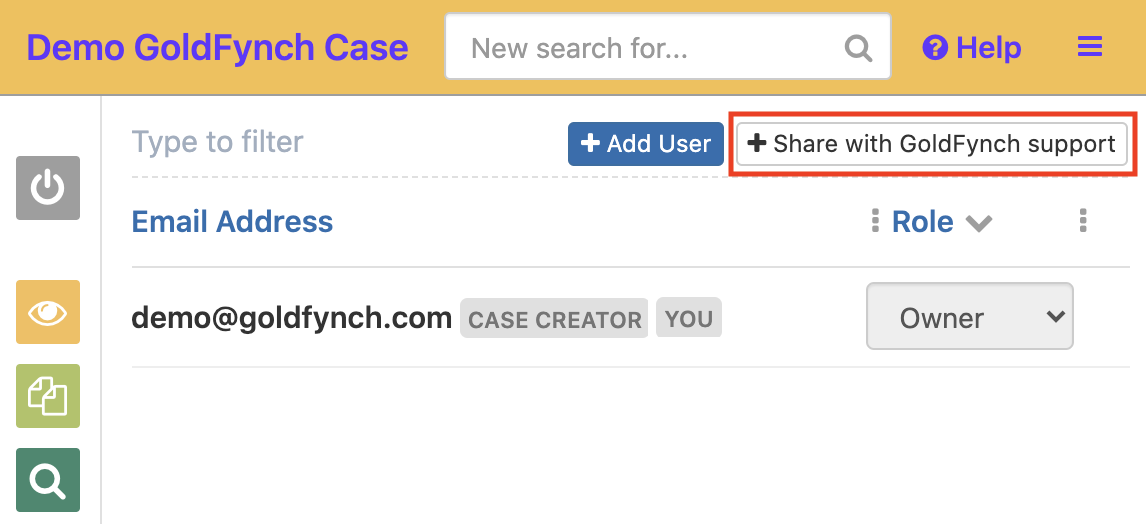
User role permissions
Reviewer accounts
Reviewer accounts can:
- View and search through files
- Request add-on services
- Create and remove redactions
- Apply and remove tags
- Save and load advanced searches
- Create reports and productions
- Use review macros
Reviewer accounts cannot:
- Upload, move, delete, rename or modify files (including container files)
- Delete advanced searches, productions, or reports
- Create, edit, or delete tags
- Edit the settings of or delete a case
- Modify primary dates
- Share productions
- Run de-dupe
- Change case plans
- Create and edit review macros
- Add or remove shared users from a case
- Edit user roles
User accounts
In addition to permissions that reviewers have, ‘user’ accounts can:
- Upload files
- Delete advanced searches, productions, and reports
- Create, edit, and delete tags
User accounts cannot:
- Move, delete, rename or modify files
- Edit the settings of or delete a case
- Modify primary dates
- Share productions
- Create and edit review macros
- Add or remove shared users from a case
- Edit user roles
- Run de-dupe
- Change case plans
Admin accounts
Admin accounts have access to all the functions listed above. They can also:
- Move, delete, rename and modify files
- Edit a case’s settings
- Modify primary dates
- Delete a case
- Share productions
- Create and edit review macros
- Add and remove shared users from a case
- Edit user roles
- Run de-dupe
- Change case plans
Owner accounts
Owners have all the permissions listed above. In addition:
- Only a case’s owner pays for case subscriptions (and only owners have the ability to.)
Note: There is no extra cost for adding any number of users (of any permission level) to the case.
| Owner | Admin | User | Reviewer | |
|---|---|---|---|---|
| Search | ✓ | ✓ | ✓ | ✓ |
| Review | ✓ | ✓ | ✓ | ✓ |
| Create reports and productions | ✓ | ✓ | ✓ | ✓ |
| Add data | ✓ | ✓ | ✓ | - |
| Add, edit and delete tags | ✓ | ✓ | ✓ | - |
| Share productions | ✓ | ✓ | - | - |
| Run De-Duplication | ✓ | ✓ | - | - |
| Modify or delete data | ✓ | ✓ | - | - |
| Modify primary dates | ✓ | ✓ | - | - |
| Add/remove users | ✓ | ✓ | - | - |
| Create/edit review macros | ✓ | ✓ | - | - |
| Change case plan | ✓ | ✓ | - | - |
| Delete case | ✓ | ✓ | - | - |
| Additional cost | - | - | - | - |
Note: The ‘reviewer’ permission level was introduced in May 2019. Existing sharing permission levels were migrated at that time.
- The ‘user’ role was originally read-only. This was replaced by the read-only ‘reviewer’ role
- The 'user' role has subsequently had edit and delete privileges removed, but it can upload data
